There are some pictures which you would want to cut or crop due to various reasons (ex. you want to remove your ex from a very nice picture :)) For this you can use the Photoshop express editor crop tool. For this tutorial, I will be using one of the sample pictures that came with Photoshop.com. For the real thing, you can upload the image you want to crop.
From the main page of the Photoshop express editor, click on Crop and Rotate:
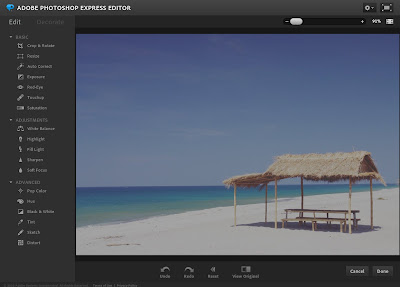
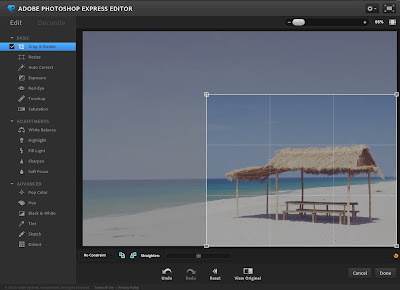
Click on Done to proceed with the cropping of the image, if you haven't save the picture yet, you will be prompted to save it, you can choose whether to save as maximum size or thumbnail.

Here is your final cropped photo.
keep sharing such a good info
ReplyDeleteadobe photoshop editor
Online photo editor
Free apps for editing online
Best ISP for you
keep sharing such a good info
ReplyDeleteadobe photoshop editor
Online photo editor
Free apps for editing online
Best ISP for you
Photoshop Online: Photo editing, photo compositing on PC
ReplyDeletePhotoshop Online is an online photo editing tool with full functions like Photoshop software without installation.
Support most image & graphic formats such as PSD, GIF, BMP, WBM, DIB, CR2, CRW, DNG, ICO, JPE, JPG, JPEG, PNG, TIF, TIFF ... and popular video like 3GP, 3G2, FLV, F4V, AVI, MOV, MP4, MPEG, MPG, M2T, VOB, WMV